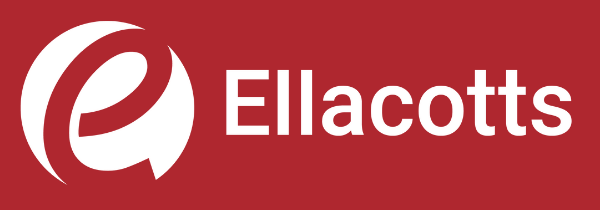As a bookkeeper in the Outsourcing team, I use Xero every day for a wide range of clients from sole traders up to large corporate companies. My work ranges from posting one or two purchase invoices a quarter to posting 100’s of invoices monthly.
Ways to post invoices to Xero
- Manual entry – Select ‘purchases’ from the accounts menu and then select ‘bill’ from the ‘+new’ menu. This will open a blank invoice where you can enter the suppliers’ name, dates, invoice number and other details. If you have already set up the supplier defaults then the account and tax code will auto-populate. To post the invoice just click on ‘approve’.
- Uploading – If you have a pdf or jpeg picture of the invoice, you can upload these by using the ‘files’ tab and emailing or upload files options. Once uploaded you can select the invoice by ticking the box and select ‘add to new’ and ‘bill’. This will open a blank invoice template but will show a copy of the original invoice alongside for ease of entering the details onto the template.
- AutoEntry app – If you have several invoices to input at once then you can save time by using the AutoEntry app. It allows you to upload pdf files of scanned invoices and it will sort and set up draft invoices to be imported back into Xero.
Tips on posting Purchase Invoices in Xero
Instead of typing out the dates on invoices there are shortcuts you can make. For example, to enter today’s date type ‘t’ in the date box then tab into the next box. The invoice template usually defaults to today’s date. You can also use ‘tom’ for tomorrow’s date or ‘yes’ for yesterday’s date.
Once in the due date box, you can enter +30 (or whatever the terms of payment may be on the invoice) and tab and it will automatically enter the due date as 30 days from the bill date.
When entering the supplier name in the contact box, if there has been a previous bill for that contact you will have an option to ‘add last items’ and by clicking on this the invoice will auto-populate with the previous invoice details. You can also copy previously submitted invoices.
Do you have regular monthly invoices? You can set up a ‘repeating bill’ in which you can choose the frequency and the billing period. You can also enter placeholders in the description that will automatically personalise each invoice with a week, month and year. You can set a ‘repeating invoice’ either to a draft invoice or approve automatically.
Just for Fun
Xero has lots of features, including hidden gems like this. Try creating a new invoice or bill and type ‘I want a unicorn!’ in the first line.
Want to find out more about Xero?
Make your life simple with clever invoicing software from Xero. At Ellacotts we are a Xero Platinum Partner and have dedicated clour accounting experts who can help transfer you to Xero with ease. If you’d like to find out more about Xero, contact us for more information on 01295 250401.